From the Administrative Tools in the Control Panel, run Internet Information Services.
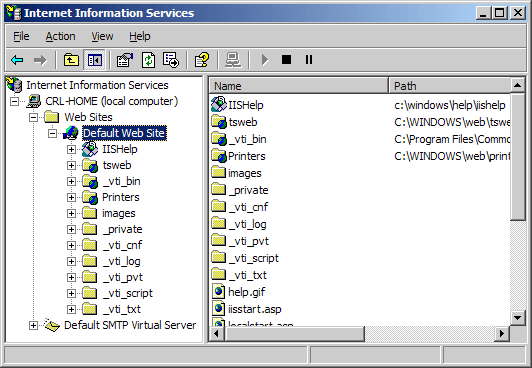
Right-click on the website you are securing, and select Properties. Click on the Directory Security tab, and hit the Server Certificate button.
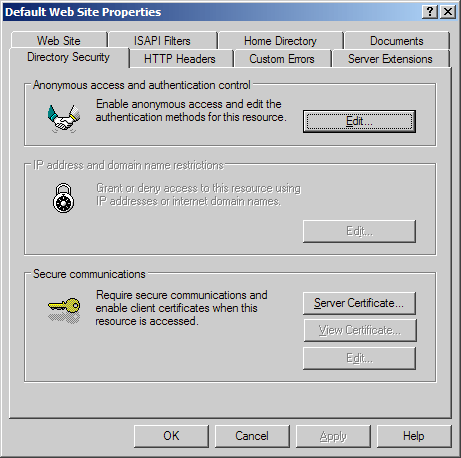
Click next. Choose 'Create a new certificate' and hit next.
If you are renewing an existing certificate, you will instead see the option to Renew, Remove, or Replace your certificate. Choose the option to Renew and skip over steps 5-8.
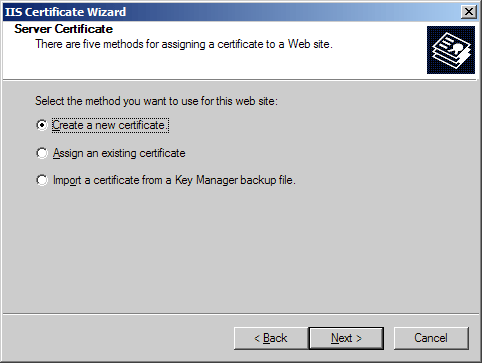
Choose 'Prepare the request now, but send it later' and hit next.
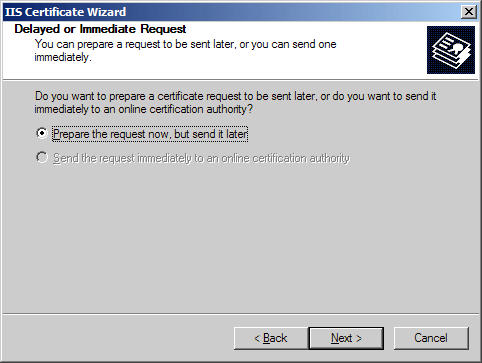
Enter a name for the certificate that you can identify on your server. Choose a bit-length of 2048. Leave the other boxes un-checked.
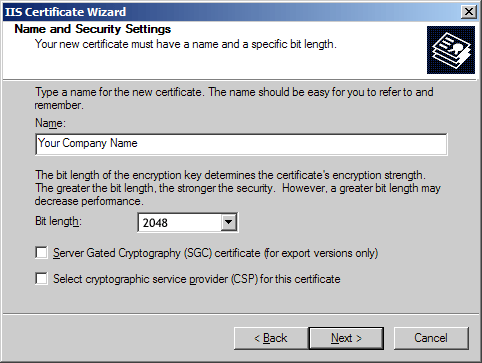
Enter the full legal name of your company. Enter a department such as 'Security' or 'IT' in the organizational unit.
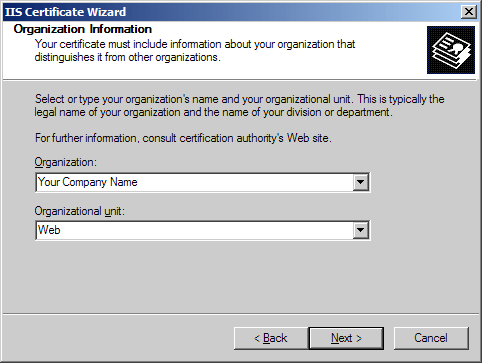
Enter the fully qualified domain name of your site (ex: www.yourdomain.com)
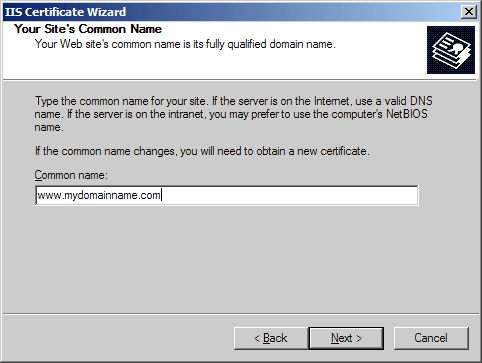
Enter the location of your organization: Country, State, and City.
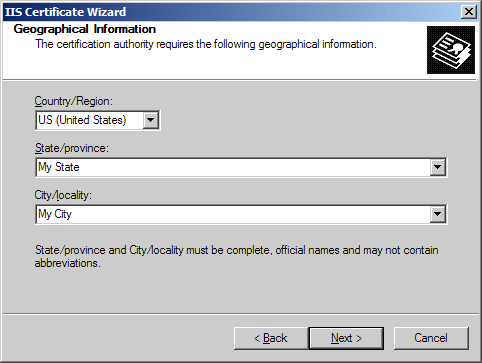
Choose a file name and a location to save your SSL Certificate Signing Request (CSR). The file should be saved as a text file (.txt)
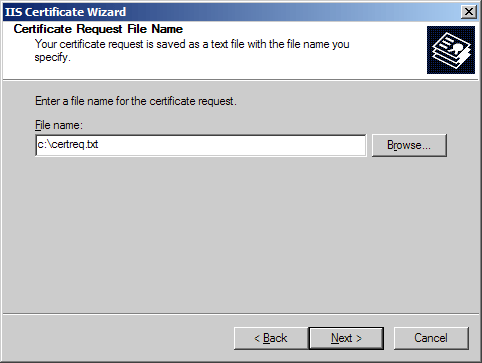
Click next to generate the file.
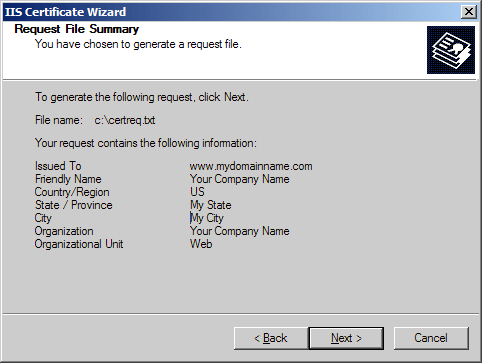
Now open the CSR file using a text editor such as notepad, and copy and paste the text (including the BEGIN and END tags) into the DigiCert order form.
** Important ** - When you have completed the steps above a "pending request" will be created on your website. This "pending request" MUST NOT BE DELETED. Later, when your certificate is issued, you must install the certificate to this exact pending request or the certificate will not be functional.